Complete Guide to Remove the Image Background in CapCut
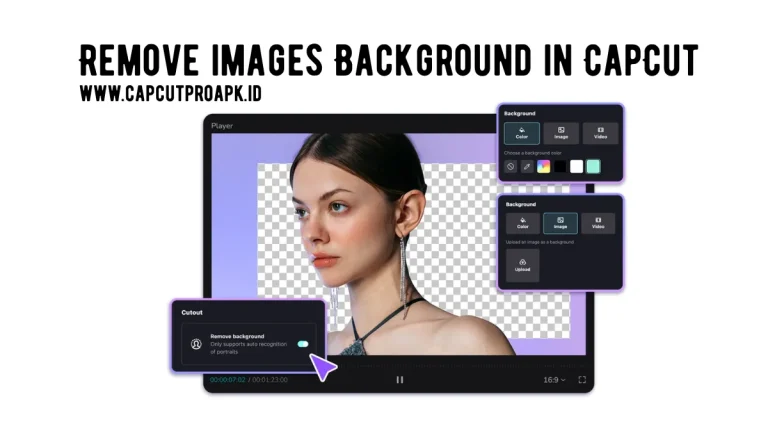
CapCut is a video and image editing app that offers free advanced tools usually used for professional software. One of its standout features is the ability to remove backgrounds from images and videos. Removing backgrounds from images is now easier than ever, thanks to video and image editing apps like CapCut.
Whether you are a content creator, influencer, business owner, or just a casual user wanting to enhance your visuals, CapCut Pro APK offers powerful tools for background removal. This comprehensive guide will walk you through every method for removing image backgrounds in CapCut and share advanced tips. You will be ready to transform your content with a clean and professional-looking image by the end.
Why Remove image’s Backgrounds?
The ability to remove and replace backgrounds can promote your content from average to amazing. Removing backgrounds can help you:
- 1. Focus attention on the subject.
- 2. Make professional-looking social media content.
- 3. Replace the background with something creative.
- 4. Fit product photos into e-commerce templates.
- 5. Make beautiful and amazing designs.
CapCut’s Background Removal Tools
CapCut offers several tools to remove image backgrounds:
- 1. AI Auto Background Remover
- 2. Chroma Key ( Green Screen )
- 3. Manual eraser tool
- 4. Mask tool
How to Remove Image Background in CapCut?
CapCut provides the easiest and most amazing background removal experience. Here is how to do it.
- 1. First of all, download this app and tap to open and create a new project on this app.
- 2. Now you need to select the option of removing the background of the image.
- 3. Choose an image from your gallery and click on the add button from the CapCut app.
- 4. This amazing app will remove the background of your selected image in no time.
- 5. Now, you will see two options on the screen of your mobile, one is to export a new edited image, and the other is “more options”.
- 6. You can choose the option of ‘color change’ if you want to change the color of your image background.
- 7. You will see all types of colors, then you need to choose one of the best colors that you want for your image.
- 8. Now, you have successfully changed the background of your image and created new images in CapCut.
Using Chroma Key For Background Removal
If your image has a solid color background like green or blue, you can use CapCut’s Chroma Key feature. Here is a method on how to use Chroma Key.
- 1. Launch the app and create a new project. This could be a photo, video, or color you want behind your content.
- 2. Tap on the “Overlay and Add Overlay” option to select your green screen clip or image.
- 3. Tap the overlay layer to highlight it. A toolbar will appear at the bottom.
- 4. Tap ‘Chroma Key’ and you will see an eyedropper tool and some soldiers.
- 5. After this, pick the background color for your image or video.
- 6. Use the intensity slider to remove all of the selected colors.
- 7. Increase it slowly until the background is fully gone.
- 8. The background is now removed, and you can replace it with anything you like.
Tips and Tricks For Better Results
Even though CapCut’s AI tools are great, here are some tips and tricks to get professional-looking edits.
- 1. Use high-resolution images because low-quality images confuse the AI.
- 2. Always use a clear subject background because busy or overlapping backgrounds reduce accuracy.
- 3. Use the eraser or mask tool to fix small areas missed by the AI.
- 4. Use feather edges to soften for a smoother transition because sharp edges can look unnatural.
- 5. Use a good lighting system because lighting on the image ensures better detection and reduces harsh shadows.
- 6. If your image has a bright and solid background, use Chroma Key instead of the auto remover for more accuracy.
- 7. Add a matching background for a professional depth in the field effect.
- 8. Avoid the clothes that match the background of your images, and shoot with contrasting colors.
- 9. Preview your edits before final export, especially for social media or marketing content.
Common Problems and Solutions
Here, we have given some most faced common problems and thier solutions while editing of backgrounds in CapCut.
Problems
- 1. Background not fully removed
- 2. Subject parts missing
- 3. The image looks pixelated
- 4. Can not find the option
Solutions
- 1. Use the eraser tool to clean the remaining areas.
- 2. Adjust the AI detection
- 3. Use higher resolution files and avoid too much resizing.
- 4. Make sure your image is selected.
Benefits & Drawbacks of Removing Images Background in CapCut
Benefits
- 1. No need for technical skills or Photoshop-level editing.
- 2. CapCut’s background removal feature is 100% free.
- 3. Works on both images and videos.
- 4. Ideal for creating content like TikTok and YouTube videos.
Drawbacks
- 1. Auto background removal may miss small details.
- 2. Limited precision tools.
- 3. Requires good lighting.
- 4. Performance can lag on low-end phones.
Conclusion
CapCut has made background removal accessible to everyone. Whether you want to isolate a person, create engaging content, or simply make your visuals cleaner, this app makes the process fast and fun. You can take complete creative control with AI-driven tools like auto background remover, chroma key for solid colors, and many more options. So, next time you are working on a video or graphic, don’t let a messy background hold you back. CapCut gives you the power to remove, replace, and select other options with just a few taps.


