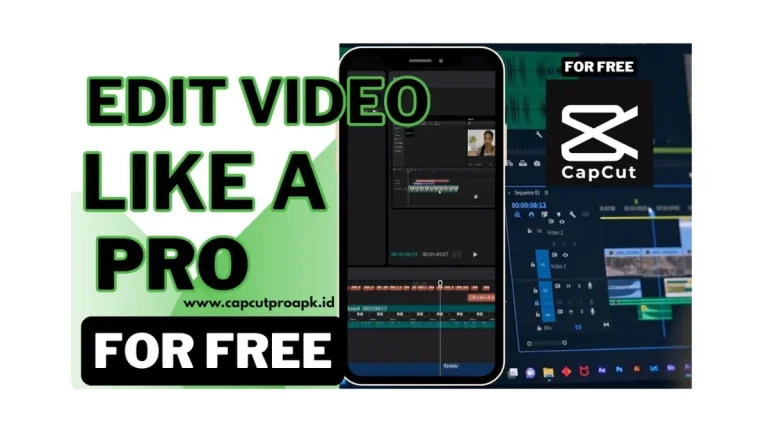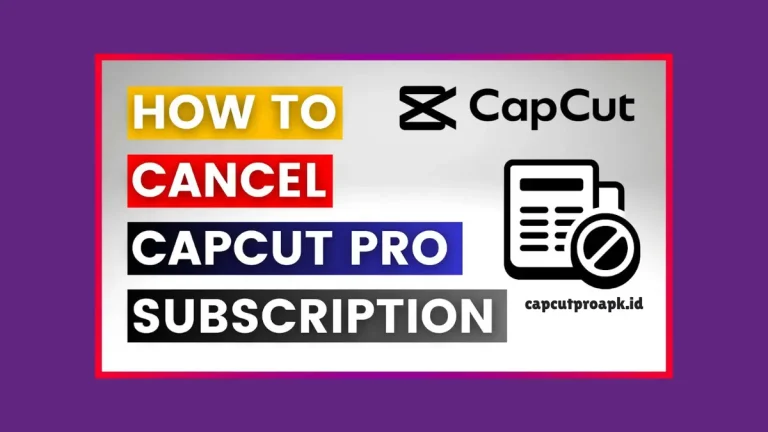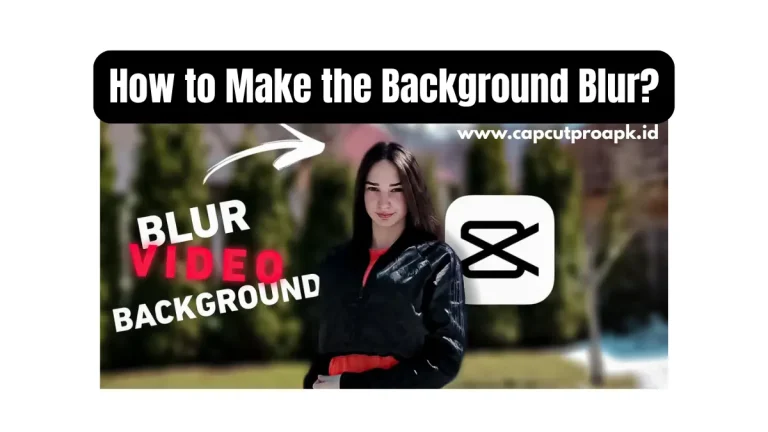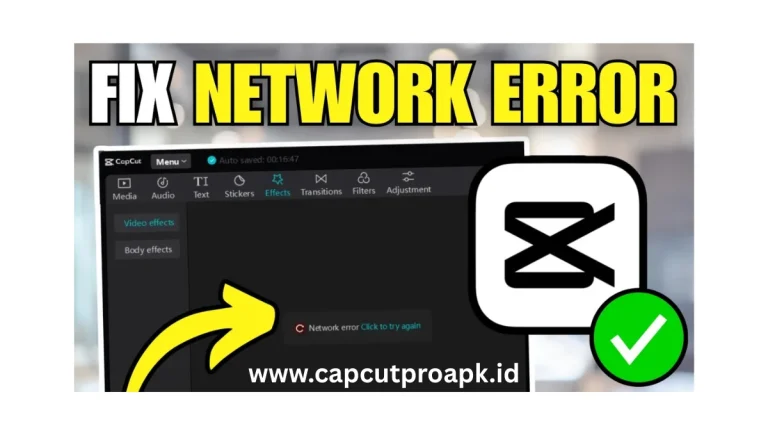How Can We Use the Green Screen on CapCut? Detailed 2025
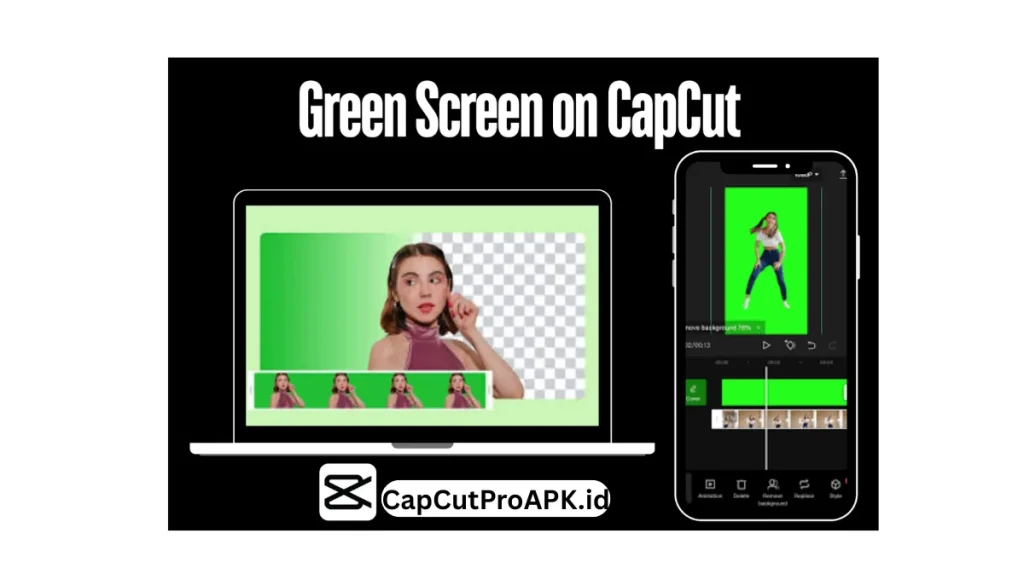
CapCut is one of the best video editing apps for making creative videos on your phone or tablet. It is perfect for all types of users. One of the most exciting features in CapCut is the green screen tool, which is also known as Chroma Key. This feature of the app helps you change the background of a video.
If you record yourself standing in front of a green wall or cloth. This app can remove the green part and help you add any background you want, like a city, a cartoon world, and much more. This is great if you want to make any kind of video, tell a fun story, or just play around with cool effects.
In this guide, we will show you step-by-step how to use the green screen in CapCut. You don’t need to be a video expert. Just follow these guidelines, and you will be able to create or make videos.
Why is Green Screen so Cool in CapCut?
Using the green screen in this app is super cool because it helps you use your imagination and your simple videos into something amazing. Here, we will explain why it is awesome.
- 1. With a green screen, you can pretend you are anywhere, like in space, underwater, in a forest, or any other place in the world without leaving your room.
- 2. This is used in real movies and TV shows. When you use it, you feel like a movie director or actor.
- 3. Your green screen videos will look like they were made by a pro video editor, which will impress your friends.
- 4. With a green screen, you can add lightning, rain, fire, or snow behind you that makes your videos exciting and magical.
Metho to use Green Screen in CapCut
1. Open CapCut
To get started, first find the CapCut on your phone. It has a black icon with a white shape on it. Tap on the app icon to open it. When the app opens, you will see a screen with different options. Just tap on ‘New Project’ to begin making your video.
2. Add your Background
After you open a new project in the app, it is time to add your background. This background can be anything you like, a picture or a video of a beach, or a classroom. Tap on the photo or video you want to use as your background from your phone’s gallery. Then tap the ‘Add’ button at the bottom. Your background will now appear.
3. Add Your Green Screen Video
Now that your background is ready. It’s time to add your green screen video. This is the video where you or someone else is standing in front of a green wall or green cloth. To add it, tap on the ‘Overlay’ button at the bottom of the screen. Then tap ‘Add overlay’. Now choose your green screen video from your phone’s gallery and tap ‘Add’. It will appear on top of your background in the timeline.
4. Use the Chroma Key Tool
Tap on your green screen video to select it. Then scroll to the bottom menu and tap on Chroma Key. You will see a circle called the color picker. Tap on the green part of your video using the circle. This tells CapCut which color to remove from the video.
5. Remove the Green Background
After picking the green color, tap on the ‘Intensity.’ Slide the bar to the right until the green part disappears. You can also adjust the ‘Shadow’ to make it look better. Now the green background is gone, and your new background shows up. It will look like you are really in the new place.
6. Adjust the Video
Tap on your green screen video to move or resize it. Use two fingers to make the video bigger or smaller. You can also drag it to any spot on the screen. Put yourself in the right place, like standing on a road or next to a tree. Make sure everything looks just the way you want it.
7. Save Your Video
When your video is ready, tap the arrow at the top right. Here is the export or save button. Wait a few seconds while CapCut saves your video. It will be saved in your phone’s gallery. Now you can watch it, share it, or upload it anywhere you like.
Tips for the Best Results with the Green Screen in CapCut
- 1. Don’t wear green clothes.
- 2. Use good lighting.
- 3. Use a smooth green background.
- 4. Stand a little away from the green screen.
- 5. Hold your camera steady.
- 6. Use the Chroma Key tools slowly.
- 7. Use high-quality videos.
Conclusion
Using the green screen in CapCut Pro APK is a fun and easy way to make your videos look amazing. You can turn your room into a jungle, a spaceship, or even a cartoon world. With just a few simple steps, you can remove the green background and add any scene you like. It helps you be more creative, tell stories, and learn cool editing skills. Whether you are making a fun video with friends, a green screen makes everything more exciting. You don’t need to be a pro, just try it out, have fun, and make something awesome.
Read More: How to Fix CapCut Network Errors? Detailed Tutorial 2025