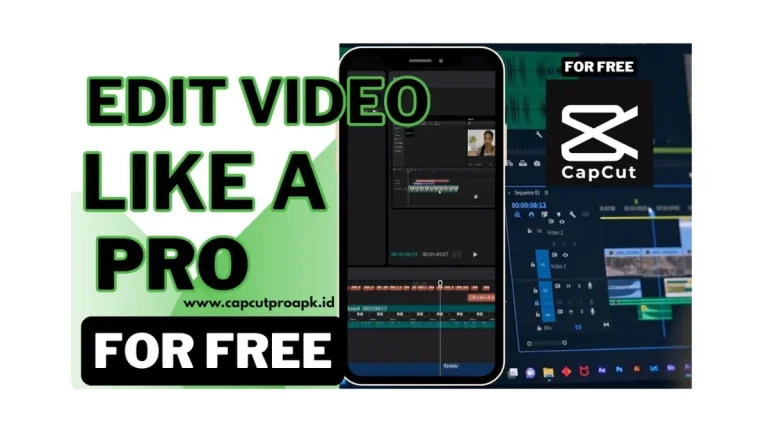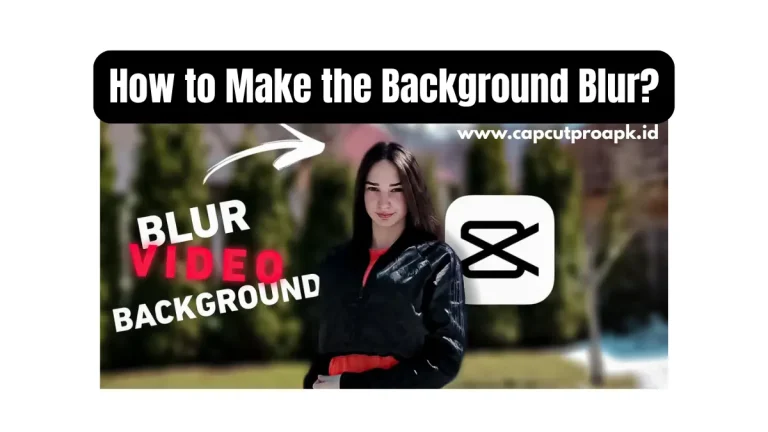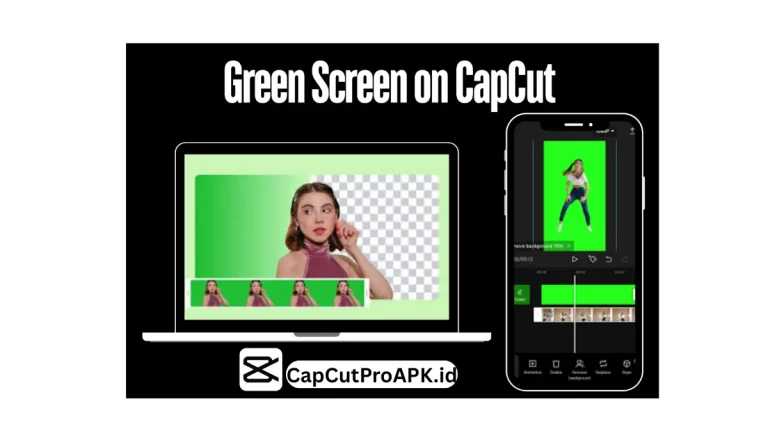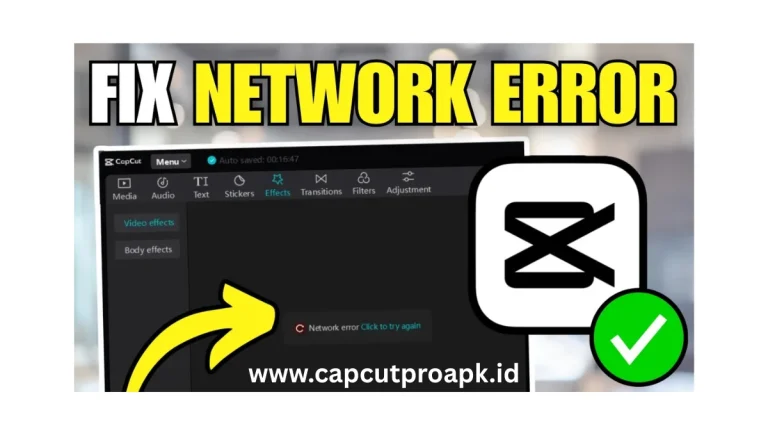How to Cancel CapCut Pro Subscription? 2025
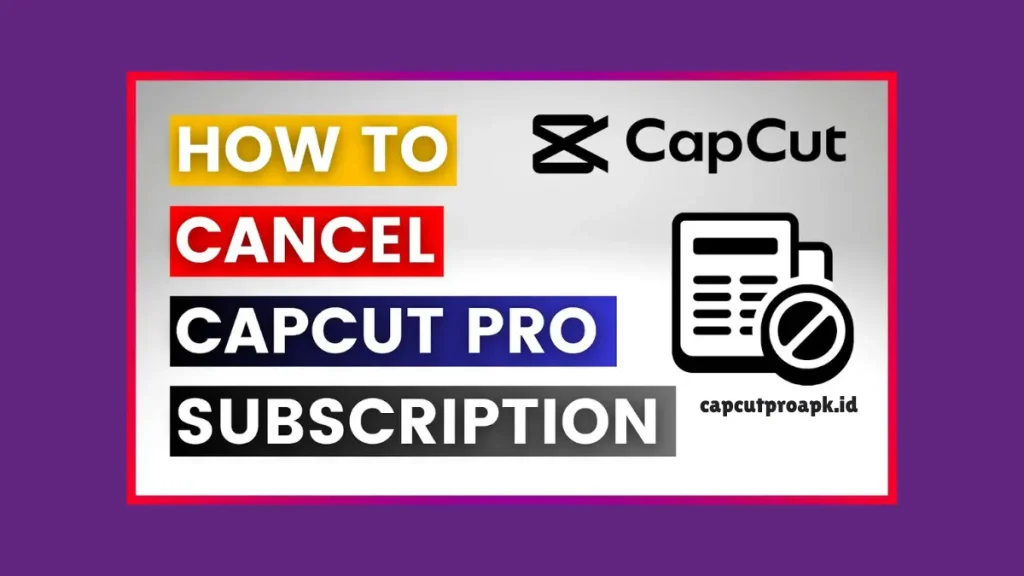
CapCut is one of the most popular video editing apps, loved by millions of people around the world. It comes with free editing tools, but many users upgrade to CapCut Pro to unlock premium features like special effects, filters, advanced tools, and extra storage. While these features are useful, not everyone wants to keep paying for the pro version.
Sometimes the cost feels too high, or users realise they don’t really need the premium tools. The good news is that cancelling the CapCut Pro subscription is very simple. You can stop your subscription in just a few easy steps without losing your projects or account.
Why Cancel CapCut Pro?
Many people cancel CapCut Pro because they no longer use the premium tools. Some feel the monthly or yearly cost is too high. Others may find free features enough for their editing needs. Sometimes users switch to other apps that offer similar options at no cost. Cancelling helps save money while still allowing access to the free version of CapCut.
If you no longer want to pay for CapCut Pro, you can cancel your subscription easily. Don’t worry, your account and videos will stay safe. Below are simple steps for Android phones, iPhones, and PC users, so you can stop the subscription without any hassle.
How to Cancel CapCut Pro on Android?
- 1. Open the Google Play Store on your phone.
- 2. Tap your profile picture in the top right corner.
- 3. Go to Payments & Subscriptions.
- 4. Select Subscriptions.
- 5. Find CapCut Pro in the list.
- 6. Tap cancel subscription.
- 7. Tap to confirm cancellation.
How to Cancel CapCut Pro on iOS?
- 1. Open the Settings app on your iPhone.
- 2. Tap on your Apple ID name at the top.
- 3. Select the Subscriptions option.
- 4. Look for the CapCut Pro in the list.
- 5. Tap Cancel Subscription.
- 6. Click to confirm cancellation.
How to Cancel CapCut Pro on PC?
If you purchased Pro through the CapCut website:
- 1. Go to the CapCut official website and log in.
- 2. Open your Account Settings.
- 3. Go to Subscription plan.
- 4. Select the ” Manage Subscription option.
- 5. Click Cancel Plan and confirm.
Important Things to Know
Before you cancel your CapCut Pro subscription, there are a few simple things you should keep in mind:
- 1. Even after cancelling, you can use Pro features until the billing cycle ends.
- 2. You will still have access to the free version of CapCut Pro.
- 3. Cancelling does not delete your CapCut projects or account.
- 4. If you want Pro again, you can re-subscribe anytime.
- 5. The app will still work normally after cancelling.
- 6. If you forget to cancel, the payment will renew automatically.
Pros & Cons
Pros
- 1. You can save money.
- 2. No more auto-charges.
- 3. Still use free CapCut features.
- 4. Less pressure to use premium tools.
- 5. Freedom to try other free editing apps.
Cons
- 1. Lose access to premium effects and filters.
- 2. Some advanced editing tools will be locked.
- 3. Limited options for professional-level editing.
- 4. No extra cloud storage.
Conclusion
Cancelling CapCut Pro is a simple and safe process that anyone can do in just a few steps. Whether you are using an Android phone, iPhone, or PC, you can stop the subscription without losing your account or projects. Many people cancel because they don’t need the premium features or want to save money. The free version of CapCut is still powerful and has enough tools for most editing needs. If you ever feel like you need advanced effects again, you can re-subscribe anytime. Cancelling only stops payments, but your videos remain safe. In short, you are free to use CapCut Pro in the way that suits you best.